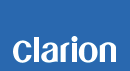NX702A Software Update Instructions (for OS)
1.Preparation
1-1.You will need a Blank MicroSD Card that has a capacity of more than 64MByte.
DO NOT USE THE NAVIGATION MICROSD CARD TO DO THIS UPDATE!!
1-2.Please download the "NX702A_OS.zip" file from download page and save to your computer.
NX702A_OS.zip
1-3.After the download is complete you will need to unzip the "NX702A_OS.zip" file using WinZip.
Please extract the following file, then copy all files to the blank MicroSD Card.
Files: Image.bin, Image256.bin, CSUPDATE.HK
2.Update
2-1.Please power Off the NX702A
2-2.Please remove the Navigation MicroSD Card that is currently inserted.
Note: The Navigation Map data is contained in the MicroSD Card. Be careful and do not lose or misplace this MicroSD Card
2-3.Please insert the MicroSD Card that contains the software update as prepared in 1-3 into the MicroSD Card Slot.
2-4.Please power On the NX702A. Now the software update will automatically start.
Please do not unplug, disconnect or power Off the NX702A until the update has been completed.
This portion of the update will take about one minute to complete.
2-5.After the software update has been completed, the NX702A will automatically restart.
2-6.Please remove the MicroSD Card that contains the software update as prepared in 1-3.
2-7.Please re-insert the Navigation MicroSD Card that was removed in Step 2-2.
2-8.Please restart the NX702A.
3.Confirm result
3-1.With the NX702A powered On, please press the MAINMENU Button that is located at the top left corner of the NX702A.
3-2.Please select the "Settings" option in the Main Menu
3-3.Please select the "Version" option.
3-4.Please confirm that the following software version has been successfully updated.
| OS | PA01-V2.02.0038.13-13R8 |
If your software versions are the same, then your update has been successfully completed.
4. Contents of improvement
1) Navigation guidance volume level.
2) The video display quality.