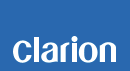NX700E Software update for Bluetooth
1.Preparation
The following are required before you begin the download.
- Empty SD Card minimum capacity 16MB (Download files ~4MB)
- Win Zip
1.1. Download
Please download "Bluetooth.zip" file.
The file is zip-compressed, and you need to unzip & extract to your desktop on your PC before copying to an SD card.
When this file is unzipped, "blackbox" and "Bluetooth" folders are shown in the unzipped location.
"Blackbox” folder has contents.
"Bluetooth” folder has contents.
Bluetooth.zip (3.97MB)
1.2. Copy folders to SD card
Copy, "blackbox" and "Bluetooth" folders to an empty SD card. Make sure the structure of the SD card is correct before proceeding as loading incorrect files may damage the unit. The SD card should now contain, "Blackbox" & "Bluetooth" folders.
2.Update
1. Turn ON your radio, press the MAP button and insert your SD card. Now close the screen and press the back button. Do not turn OFF the radio during updating
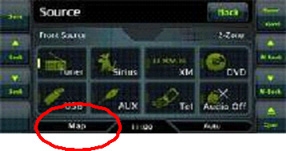
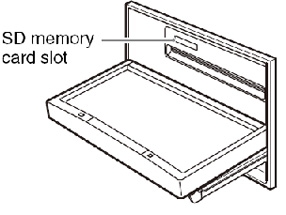
2. Once the update is done (you will see a green tick on the display), remove the SD card and press the small reset button for a couple of seconds (it's beside the "+" button).

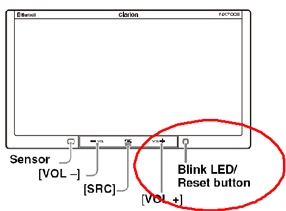
3. Delete any pairing details in your phone and your radio and then re-pair your phone to your radio.
A quick check to confirm if the update has been successful is to press the reset button on your radio after you have paired your phone. Once your radio has turned back ON again, check to see if your phone pairing details are still in the radio (look in CONNECT). If they are the update is done. If the pairing details have disappeared, try the update again.
3.Confirm result
1) Push "Info" key.
2) Confirm that the version should be "2.00.17.30".
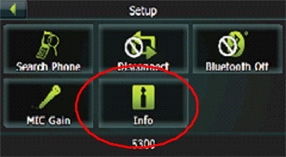
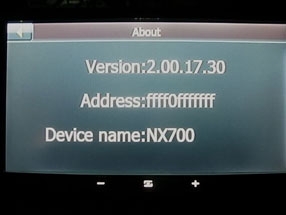
Cautions:
Updating will re-start from the beginning if you turn off and on the backup (+12V) line or push the reset button of NX700E.
1) When an iPhone is connected to the NX700E, sometimes the incoming voice sound can not be heard for 6 seconds after receiving a call.
2) When an iPhone is connected to the NX700E, sometimes there is no incoming call ringing sound.
3) When an iPhone is connected to the NX700E, sometimes the voice sound from caller can not be heard during an incoming call.
4) When a Blackberry is connected to the NX700E, sometimes voice sound cannot be heard during an incoming call after ACC OFF/ON.
5) Sometimes the "Connect" icon in the Bluetooth menu is in the wrong location after Accessory OFF/ON during Navigation or Audio mode.
6) If the Bluetooth pairing data is lost after unit reset (pushing reset button of NX700E) or after the Back Up power supply is lost.
7) Additionally please update your iPhone version to iOS4 (4.1) or higher to benefit from these improvements.
The exceptions below still remain even after this update.
When an iPhone is connected to the NX700E, sometimes noise occurs when a call is made.
The information below still remains even after this update.
Sometimes Tel button of Source screen is invalid after you make a call and stop a call immediately from iPhone. In that case, please push reset button of NX700E. In addition, please re-connect with iPhone after pushing reset button. (NX700E Mobile Phone Compatibility *48)
Sometimes you cannot continue calling after you stop the engine of car while you are calling or receiving a call. In that case, please push the reset button of NX700E. In addition, please re-connect with iPhone after pushing reset button. (NX700E Mobile Phone Compatibility *49)
Information
In case you want to change volume level of ringing or calling sound when you can not adjust to your favorite volume level of them, please adjust "Master volume" or "Voice Guidance Volume" of Sound setting in navigation setting menu.