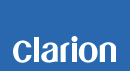Z3 Software update
Software update for additional function
We have updated the software for full digital Sound system "Z3" (Processor).
Please download and print the following Z3 Software Update Instructions procedure prior to downloading and installing this software update.
It is important that this procedure is done in the order described in this document as failure to do so may result in the Z3 becoming inoperable.
Applicable products
Z3 (Full Digital Sound Processor)
Update contents
Addition of Hands-Free Mode
Depending on the connection with in-vehicle audio equipment, telephone sound may be delayed when using hands-free function.
In that case please set the Hands-Free Mode to ON.
When using handsfree mode, it is necessary to update "Z - tune" (tuning App).
Please update from App store or Google Play.
Supported application: Ver. 1.2
*As of May 2017, the Clarion AV Navigation System with digital output provides hands-free voice calls without any delay.
Please use this system with Hands-Free mode "OFF".
Software Ver.
Ver. CM034
Estimated Update Time
About 5 minutes
Software Update Instructions
It is necessary to update 2 times "Uploader" and "Main software".
1. Download the update file of uploader.
1-1. Prepare a blank USB memory with 32MByte or over memory.
1-2. Login with computer administrator account.
1-3. Download the “Uploader file for Z3” and save it to your computer's desktop.
The files are zip-compressed and you will need to unzip it onto your PC prior to copying the files to the blank USB memory.
* It may take time to download depending on your communication line.
* Internet connection fee will be paid by the customer.
Uploader file for Z3
UpLoader.zip (about 317kbyte)
1-4. When the file is unzipped, you will see following files.
"UpLoader.mot"
"cfgdata.cfg"
Copy the "UpLoader.mot" and "cfqdata.cfg" files on the blank USB memory.
Warning: Do not copy other files to USB memory.
2. Update
*Warning: Do not ACC OFF or disconnect USB memory during updating.
2-1. Connect the cable to Z3 according to the image below. Also do not connect USB memory at this timing.
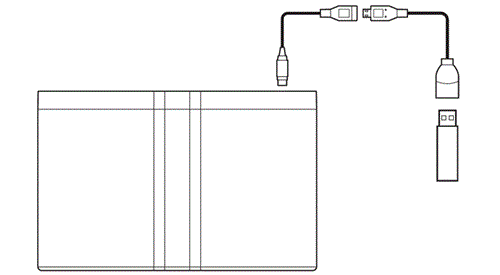 Connection diagram
Connection diagram
2-2. Set the engine key to "ACC" or "ON" for turning on the Z3 main unit.
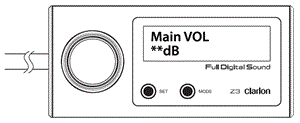
2-3. When the commander is in the "MAIN VOL" screen, press and hold the "Set" and "Mode" keys simultaneously for 3 seconds.
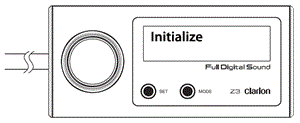
2-4. When the screen flashes "Initialize", turn the rotary key until "Firmware update" screen appears.
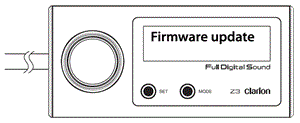
([Firmware update] screen)
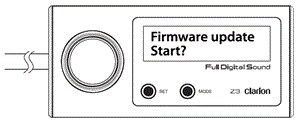
2-5. After pressing "Set", if "Start?" Is displayed at the bottom of the display, then connect the USB memory storing the software.
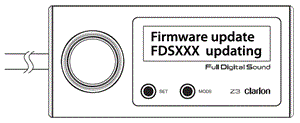
2-6. After pressing the "Set" again, the update will start after Z3 reboot.
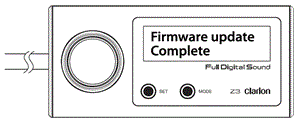
2-7. When the update is completed, "Complete" will be displayed at the bottom of the display.
2-8. Disconnect the USB memory after the update is completed.
Z3 will reboot automatically after 2 seconds.
If you do not disconnect the USB memory, ""USB DEVICE NO SUPPORT"" will be displayed after rebooting.
In that case, disconnecting the USB memory will disappear "USB DEVICE NO SUPPORT" and will be usable as usual.
3. Download the update file of main software.
3-1. Delete the update file of the uploader in the USB memory.
3-2. Download the “Main software file for Z3” and save it to your computer's desktop.
The files are zip-compressed and you will need to unzip it onto your PC prior to copying the files to the blank USB memory.
* It may take time to download depending on your communication line.
* Internet connection fee will be paid by the customer.
Main software file for Z3
Software.zip (about 870kbyte)
3-3.When the file is unzipped, you will see following files.
"DSPBOOT.BIN"
"FDS_Z3_SH.mot"
"cfgdata.cfg"
Copy the "DSPBOOT.BIN", "FDS_Z3_SH.mot" and "cfgdata.cfg" files on the blank USB memory.
Warning: Do not copy other files to USB memory.
4. Update
Warning: Do not ACC OFF or disconnect USB memory during updating.
Update according to the procedure from 2-1 to 2-8.
5. Confirm update result
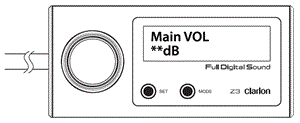
5-1. When the commander is in the "MAIN VOL" screen, press and hold the "Set" and "Mode" keys simultaneously for 3 seconds.
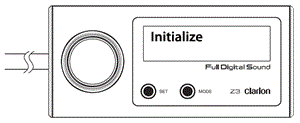
5-2. When the screen flashes "Initialize", turn the rotary key until "Software Ver." screen appears.
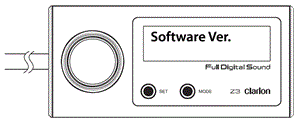
5-3. After pressing "Set", the software ver. will be displayed.
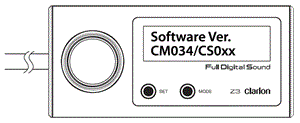
5-4. Check that the version is "CM034".
When the version is not "CM034", please do [4. Update] again.
Software update of Z3 is completed.