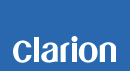FZ502E Software update
CAUTION
*Please confirm software version of your unit before update.
Please refer to Step 3 to confirm current software version.
If your MPEG software version is "VS-0108", no need to update it.
If your MCU software version is "VM-0428-1E", no need to update it.
If your BT software version is "SW01.57.00", no need to update it.
*Do not POWER-OFF the unit during update.
*Do not operate the unit while the unit is updating.
*After the unit has been updated all settings will be reset.
Please record all Settings that had set before you begin the update.
1.Preparation
1.1. Download
Please download ”FZ502E.zip” file.
The file is zip-compressed , and you need to unzip them on your PC before copying to a USB memory device.
FZ502E.zip (2.28MByte)
When this file is unzipped, five files are shown in "FZ502E" folder. MPEG software : cdrom.bin MCU software : FZ502EMCU.BIN BT software : boot.bin, updater.plf, firmware.plf
2.Update
1) Please copy "cdrom.bin" to an empty USB memory device from your PC.
2) Insert the USB memory device to the USB port on the unit when the unit is POWER-ON. And then the LCD will indicate "SERVO UPGRADING.".
3) Please keep waiting and DO NOT POWER OFF the unit untill the unit reset itself automatically.
4) Remove the USB memory device from the unit. Please delete any files on USB memory device.
5) Please POWER OFF/ON.
6) Please copy "FZ502EMCU.BIN" to an empty USB memory device from your PC.
7) Insert the USB memory device to the USB port on the unit when the unit is POWER-ON. And then the LCD will indicate "MCU UPG".
8) Please keep waiting and DO NOT POWER OFF the unit until the unit changes its mode to radio mode automatically.
9) Finished update. Please check the software version for your unit.
10) Please copy "boot.bin" and "updater.plf" and "firmware.plf" to an empty USB memory device from your PC.
11) Insert the USB memory device to the USB port on the unit when the unit is POWER-ON.
And then the LCD will indicate "FILE1 ***%" (***=0 to 100).
LCD will indicate "FILE2 ***%" (***=0 to 100).
LCD will indicate "FILE3 ***%" (***=0 to 100).
12) Please keep waiting and DO NOT POWER OFF the unit until the unit changes its mode to radio mode automatically.
13) Finished update. Please check the software version for your unit.
3.Confirm result
1) Please turn on the unit. Select tuner mode, press PLAY/PAUSE button of remote controller three times.
2) Confirm that the MCU version should be "VM-0428-1E".
3) Select USB mode, press BAND button of remote controller three times.
4) Confirm that the MPEG version should be "VS-0108".
5) Select AUX mode, press PLAY/PAUSE button of remote controller three times.
6) Confirm that the BT version should be "SW01.57.00".
4.The contents of improvement
4-1. The contents of an improvement of VM-0706-1E 2012-07-06
1) Momentary volume level problem when the mode is changed from A2DP to HF or tuner.
2) The problem on another incoming during HF talking.
4-2. The contents of an improvement of VM-1120-1E 2012-11-20
1) iOS6 and some mobile phone A2DP problem.
4-3. The contents of an improvement of VM-0325-1E 2013-03-25
1) The Phonebook of missed call and received is reversed.
2) Do not display the incoming call information during clock displayed.
4-4. The contents of an improvement of VM-0428-1E 2014-04-28
1) Radio channel search problem by long press and release the CONTROL knob to left side or right side.
4-5. The contents of an improvement of VS-0103 2012-09-27
1) The problem that USB does not play.
4-6. The contents of an improvement of VS-0108 2013-09-02
1) iPod cannot stop issue (continue to play even change mode)
4-7. The contents of an improvement of SW01.34.00 2012-11-19
1) iOS6 and some mobile phone A2DP problem.
4-8. The contents of an improvement of SW01.57.00 2013-09-26
1) Corresponding of Bluetooth IOP update