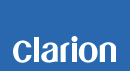CZ201E/ CZ201EG/ CZ201ER Software update
This software improves the following anomalies.
*Memory erasure after band switching when in tuner mode
*VIDEO playback trouble of *.m4v file using iPod nano 3rd generation
CAUTION
*Please confirm software version of your unit before updating.
Please refer below 3. Confirm result.
No need to update your unit if the software meets the conditions below.
・When the software version is higher than "VM-0106".
・When the software version is higher than "VS-0093".
e.g. If software version of your unit is "VM-0104" and "VS-0095", You need to update with version "CZ501MCU" and no need to update by "AUDIO_v2x_V93_CZ501_101125_00_375K.mcs" or "AUDIO_v2x_V93_CZ501_MXIC_101125_00_375K.mcs".
*Do not POWER-OFF the unit during update.
*Do not perform any operation on the unit while the unit is updating.
*When the unit updates, radio station presets, audio settings, and any adjustment settings stored in memory are cleared.
Please record all settings stored in memory before updating.
1.Preparation
1.1. Download
Please download ”update_tool for CZ201E.zip” file.
The file is zip-compressed, and you need to unzip them on your PC before copying to a USB memory device.
update_tool for CZ201E.zip(1,626kB)
When this file is unzipped, three files are shown in ”update_tool for CZ201E” folder. *CZ501MCU.BIN (128kB) *AUDIO_v2x_V93_CZ501_101125_00_375K.mcs (1,577kB) *AUDIO_v2x_V93_CZ501_MXIC_101125_00_375K.mcs (1,577kB)
2.Update
1) Please copy "CZ501MCU.BIN" to an empty USB memory device from your PC.
2) Insert the USB memory device into the USB slot on the unit when the unit is POWER-ON. And then the LCD will indicate “MCU UPG.”.
3) Please keep waiting and DO NOT POWER OFF the unit until the unit resets itself automatically.
4) Remove USB memory device from the unit. Please delete any files on USB memory device.
Warning
Please check software version of the unit before update.
1) POWER-ON the unit.
2) Load any CD.(Change CD/MP3 mode)
3) Press VOL knob and preset button “6”.
4) Display “VS-XXXX”or “VS-XXXX-MX”
If the software version is “VS-XXXX”,you must copy the file “AUDIO_v2x_V93_CZ501_101125_00_375K.mcs”.
If the software version is “VS-XXXX-MX”,you must copy the file “AUDIO_v2x_V93_CZ501_MXIC_101125_00_375K.mcs”.
e.g. If the servo software version is VS-0090, you must copy the file ”AUDIO_v2x_V93_CZ501_101125_00_375K.mcs”.
If the servo software version is VS-0090-MX, you must copy the file ”AUDIO_v2x_V93_CZ501_MXIC_101125_00_375K.mcs”.
5) Please copy "AUDIO_v2x_V93_CZ501_101125_00_375K.mcs" or ”AUDIO_v2x_V93_CZ501_MXIC_101125_00_375K.mcs” to an empty USB memory device from your PC.
6) Insert the USB memory device to the USB slot on the unit when the unit is POWER-ON. And then the LCD will indicate “SERVO UPGRADING”.
7) Please keep waiting and DO NOT POWER OFF the unit until the unit changes its mode to radio mode automatically.
8) Finished update. Please check software version for your unit.
3.Confirm result
1) Please turn on the unit. Press VOL knob and preset button “6” in Tuner-mode.
2) Confirm that the version should be "VM-0106".
3) Load any CD. Press VOL knob and preset button “6” in CD/MP3-mode.
4) Confirm that the version should be "VS-0093" or "VS-0093-MX".