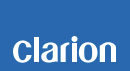NX504E Mobile Phone Compatibility List using "Smart Access"
This page provides confirmed connectivity information for NX504E with smartphones as of September, 2017.
- Smart Access App Compatibility with Android 6.0
- Smart Access App Compatibility with iOS 9.0
- Smart Access App Compatibility with iOS 8.0 and later
- The listed cell phones are tested upon release, under fixed conditions. The list may change due to cell phone specification changes. Depending on the specification changes, connectivity may be lost, or certain functionality may be lost.
- The results listed here are based on compatibility testing and do not warrant full connectivity or functionality with cell phones.
- Connectivity testing is conducted with a limited list of cell phone models. It does not limit the cell phone compatibility to the phones listed below.
Instructions for using Clarion Intelligent VOICE
Clarion Intelligent VOICE can only be used over a Bluetooth connection.
Set up the Bluetooth connection (pairing) from the MENU screen.
*In the BT Devices Connection settings, add a new connection. Choose either "Handsfree + Smartphone Linking" or "Smartphone Linking Only" from the applicable settings, and then pair the devices.
NOTE: If you are using other applications that support a Bluetooth connection, read the instructions below before connecting and configuring.

Install and start the "Smart Access" application on the smartphone to use Clarion Intelligent VOICE.
- The voice search function may not start or work properly when used for the first time after pairing. If this happens, switch the engine OFF and ON again (stop the vehicle in a safe place to do this). The problems may be resolved by pairing again.
- The voice search may become temporarily unusable due to an interrupted network connection. If searching fails, wait for a short time, and then try again.
- The voice search and screen scroll function may be slow on some models, or under some usage conditions.
- Set the time display to the 24-hour clock, if using an iPhone. There are known issues when the 12-hour clock is used.
iPhone / Android™ Smartphone Connection
Using iPhone with Smart Access (Smartphone Linking)
・Connection with the iPhone 4s and iPhone 4 will require the connection cable for iPod (CCA750)(sold separately).
・Connection with iPhone 5s, iPhone 5c, and iPhone 5 will require both the Lightning Digital AV Adapter and the HDMI cable listed below (sold separately). A Bluetooth connection is also required to a cable connection.
| Lightning Digital AV Adapter | Apple, Inc. |
| HDMI Cable (Type A to Type A) | CCA770 |
Using an Android smartphone with Smart Access (Smartphone Linking)
In order to use Smart Access (Smartphone Linking) with an Android smartphone, you will need both a cable and Bluetooth connection.
・From the source unit settings, select the linked device as "Android Smartphone."
・From the source unit Bluetooth settings, pair by selecting "Handsfree + Smartphone Linking" or "Smartphone Linking Only."
Cable connection for Android smartphone
The type of cable you will use will depend on your smartphone.
Refer to the bottom of this page (Bluetooth Compatibility) to determine the necessary cable. HDMI models will require the HDMI micro cable (sold separately). MHL or SlimPort models will require the HDMI conversion cable (not a Clarion product) and an HDMI cable (sold separately).
●For HDMI micro terminal equipped models,
| HDMI Cable (Type A to Type D) | CCA771 |
you will not be able to use the micro USB cable and an an HDMI cable simultaneously (you will not be able to charge your smartphone), for some models.
●For HDMI conversion cable-compatible models,
you will need an HDMI conversion cable (not a Clarion product). Follow the cable manufacturer’s instructions before use.
HDMI conversion cable compatibility will vary depending on smartphone. Check cable compatibility with your smartphone prior to purchase.
You will need both an HDMI cable (Type A to Type A) and an HDMI conversion cable in order to connect a smartphone to the product.
| HDMI Conversion Cable | Not a Clarion product |
| HDMI Cable (Type A to Type A) | CCA770 |
[Caution]
●You will need an HDMI conversion cable that is compatible with EDID. Contact the HDMI conversion cable manufacturer for compatibility information.
●An HDMI conversion cable requires a power supply for video output, in most cases. Make sure you plug the HDMI conversion cable into a power source, such as a cigarette lighter socket. Video will not be displayed unless power is supplied.
Please read the following documents for appropriate use.
Connectivity List
Yes: Available
No: Unavailable
*: Compatibility may vary. Click the corresponding annotation the in chart for compatibility.
-: No function
#: Cable connection compatibility may vary. Click the corresponding annotation for compatibility.