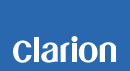NX403EV Software update
NX403EV Improvements (8/10/2019)
• Fixed wrong date.
Estimated Update Time: 8 minutes
Introduction
Please download and print this NX403EV Update procedure prior to downloading and installing this software update.
It is important that this procedure is done in the order described in this document as failure to do so may result in the NX403EV becoming inoperable.
Please confirm the software version of your unit prior to performing the update. Refer to step “3. Confirm Result” at the end of this document.
If the software version on your device matches the versions listed in step “3. Confirm Result”, then your NX403EV is up to date and you do not need to perform the software update.
Warning: Do not perform this software update while operating the vehicle. Do not interrupt the power of the NX403EV while the update is in progress.
Remember to record all the “Settings” prior to performing the update process as, after the update, the settings will be reset to the factory default.
Requirements
• A Windows PC with an internet connection and a Zip/Unzip program installed into it.
• A blank SD card with 256MByte or greater of memory.
• A SD card reader for your PC.
1. Preparation
1) Download the NX403EV.zip file and save it to your computers desktop.
The files are zip-compressed and you will need to unzip them onto your PC prior to copying the files to the blank SD card.
NX403EV.zip ( About 60.0MByte )
When the file is unzipped, you will see two folders.
Folder: SPP2BASE (OS software)
Folder: SW_Update
2. Update
1) Copy the SPP2BASE folder to the blank SD card.
2) Power off the NX403EV by turning off the vehicles ignition and remove the navigation SD card that is currently inserted on the upper left hand side of the screen.
Note: The navigation map data is contained on the original navigation SD card. Be careful not to misplace or damage the original navigation SD card.
3) Insert the update SD card into the SD card slot, then power up the NX403EV.
4) NX403EV will start OS software update automatically.
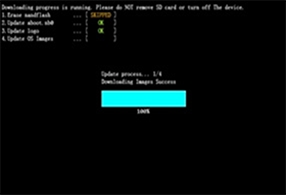
5) After the update has been completed, the NX403EV will restart.
Power off the NX403EV by turning off the vehicles ignition and remove the update SD card that is currently inserted.
6) Insert SD card into your PC and delete the SPP2BASE folder it contains. Now, copy the SW_Update folder onto the SD card.
Insert the update SD card into the SD card slot, then power up the NX403EV.
Touch the "PRESS HERE TO UPDATE" button.
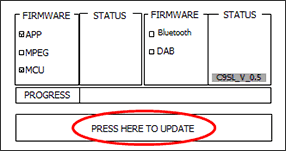
7) Touch the "OK" button, then update starts.
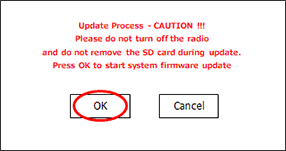
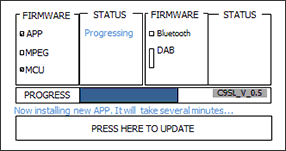
Note: Do not unplug, disconnect or power off the NX403EV until the update has been completed. This portion of the update will take about 3 minutes to complete.
8) After the update is completed, power off the NX403EV by turning off the vehicles ignition and remove the update SD card that is currently inserted after you can see the following screen.

9) Insert the Navigation SD card into the SD card slot and power up the NX403EV.
10) Follow the instructions on the screen to properly calibrate the touch screen. Be sure to carefully touch the crosshairs (+) with your finger tip or by using a touch screen stylus pen.
11) After you have completed the touch screen calibration steps, touch the screen in any location to exit the touch screen calibration mode. NX403EV will return to the display of navigation.
3. Confirm Result (APP, MCU and OS)
1) Press the “MENU” button.
2) Touch the “Settings” button at the bottom of left side screen.
3) Scroll to the end of the "General" tab list.
4) Touch the "SET" button of "Version" item.
5) Confirm that the following software versions have been successfully updated.
| WOS_V1.00.0_6627B_20151207
EB2CLS00D_20151207 APP_V 5.7.20_08S3_151109 MCU_V 2.1.72_08S3_140924 |
Caution : It is not necessary to update the MPEG software.