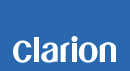Smart Access Usage Caution/Notes
Notes about Smart Access
S1 The image size will be smaller or will display with a different aspect ratio due to black lines on the edges of the screen.
S2 The image may be distorted.
S4 If you cannot connect when switching smartphones, restart your vehicle.
S5 The smart access mode may be cancelled when there is an interruption from other functions. If the smart access mode does not restart after selecting, reconnect the cable.
S6 Cannot perform an accurate calibration.
S7 You may not be able to perform hands-free calling.
S8 When performing hands-free calling while a music app is running, music playback and in-call voice will both output from the car speakers.
S11 You will either not be able to use the app "Waze" or you may experience problems when using the app.
S12 You will either not be able to use the app "Dash Command" or you may experience problems when using the app.
Notes about Cable Connection
#1 There is a special MHL adapter for the Samsung Galaxy Smartphone. You will need to use a dedicated HDMI conversion cable for your smartphone. (Samsung GENUINE: EPL-3FHUBE)
#2 You will not be able to use the micro USB Cable and HDMI cable simultaneously (you will not be able to charge your smartphone).
#3 Enable the HDMI output setting on the smartphone. Terminating your Bluetooth connection, removing the cable, making a call, accepting a call, or turning your navigation off/on will cause the settings to turn off.
OFF; therefore you will need to turn on your settings again.
#4 There is a special MHL adapter for the Samsung Galaxy Smartphone. You will need to use a dedicated HDMI conversion cable for your smartphone. (Samsung GENUINE: ETH10FAUWEGWW)
#5 There is a special MHL adapter for the Samsung Galaxy Smartphone. You will need to use a dedicated USB Type C to HDMI conversion cable for your smartphone. (Samsung GENUINE: EE-HG950DBEGWW)
Caution when using Smartphone Linking Function
Pairing/Connection
・Boot the Smart Access app from your smartphone, prior to using Smart Access. If you connect your smartphone without booting the Smart Access app from your smartphone and you experience problems, delete the registered smartphone from the unit and re-register it.
・You may need to unlock your smartphone when establishing a Bluetooth connection.
・If a Bluetooth connection fails, you may be able to connect by accessing the settings of the paired device from your smartphone and touching the “Input Device.”
General Notes
・For all smartphones other than iPhone, the default unit ringtone will ring (the smartphone ringtone will not ring).
・If you experience monitor issues, including snow noise, black screen, blinking screen, or offset screen while using Android devices, reconnect the HDMI cable.
・Depending on the type of smartphone, certain apps may not function normally.
・If you do not stop your music playback before you turn your engine OFF or remove the cable while music is playing, the music may continue playing from the smartphone.
・If unstable, please try the following:
◎Reconnect the cable and reboot the app.
◎Restart the vehicle (perform this operation in a safe environment, while parked).
◎Go to the app settings in the smartphone, select the Smart Access App, and select “Clear Data.”
◎Perform a system restore from the unit settings (this will reset all settings to the factory default).
Interruptions
・While using Smart Access, do not lock the smartphone.
・Pressing the power button while using Smart Access may cause loss of sound. In this case, access the Smart Access menu screen.
・If the unit becomes unstable when changing the music source, you may need to restart the vehicle.
・While using Smart Access, if there is an outgoing or incoming call interruption, the app may have to be restarted after the call is completed.