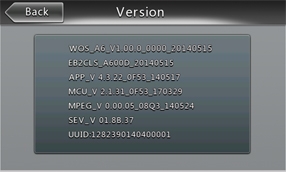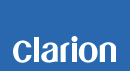VX404E Software update
VX404E Improvements (4/28/2017)
• Fixed memory lost issue.
Estimated Update Time: 1.5 minutes
Introduction
Please download and print this VX404E Update procedure prior to downloading and installing this software update.
It is important that this procedure is done in the order described in this document as failure to do so may result in the VX404E becoming inoperable.
And please confirm the software version of your unit prior to performing the update. Refer to step “3. Confirm Result” at the end of this document.
If the software version on your device matches the versions listed in step “3. Confirm Result”, then your VX404E is up to date and you do not need to perform the software update.
Warning: Do not perform this software update while operating the vehicle. Do not interrupt the power of the VX404E while the update is in progress.
Remember to record all the “Settings” prior to performing the update process as, after the update, the settings will be reset to the factory default.
Requirements
• A Windows PC with an internet connection and a Zip/Unzip program installed into it.
• A blank microSD with 256MByte or greater of memory.
• A microSD card reader for your PC.
1. Preparation
1) Download the VX404E.zip file and save it to your computers desktop.
The files are zip-compressed and you will need to unzip them onto your PC prior to copying the files to the blank microSD card.
VX404E.zip ( About 333kByte )
When the file is unzipped, you will see one folder
Folder: SW_Update
2. Update
1) Copy the SW_Update folder on to the blank microSD card.
2) Power off the VX404E by turning off the vehicles ignition.
3) Insert the update micro SD card into the micro SD card slot, then power up the VX404E.
4) Touch the "PRESS HERE TO UPDATE" button.
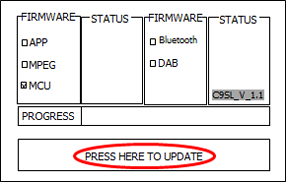
5) Touch the "OK" button, then update starts.
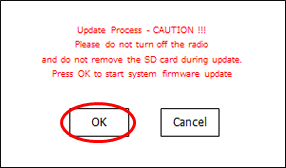
Note: Do not unplug, disconnect or power off the VX404E until the update has been completed. This portion of the update will take about 1.5 minutes to complete.
6) After the update is completed, VX404E will return to the display of Step 2.- 4)
7) Power off the VX404E by turning off the vehicles ignition and remove the update micro SD card that is currently inserted.
8) Power up the VX404E.
3. Confirm Result
1) Press the “MENU” button that is located on the horizontal left of the front panel.
2) Touch the “Settings” button.
3) Scroll to the end of the “General” tab list.
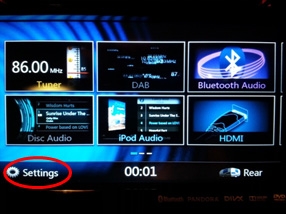
4) Touch the "Set" button of the "Version" item.
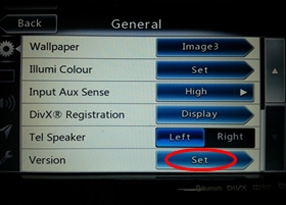
5) Confirm that the following software versions have been successfully updated.
MCU_V 2.1.31_0F53_170329