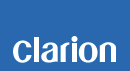NX706 Software Update Instructions
NX706 Improvements (3/14/2017)
• Fixed memory reset.
• Fixed CD track list display.
• Fixed error message in USB mode.
NX706 Improvements (7/18/2016)
• Fixed pop noise for USB mode.
• Fixed HVAC mode screen while driving.
• Corrected "Source setting" sound clipping.
• Fixed BT HF sound level while optical setting.
Estimated Update Time: 9 minutes
Introduction
Please download and print this NX706 Software Update Instructions procedure prior to downloading and installing this software update. It is important that this procedure is done in the order described in this document as failure to do so may result in the NX706 becoming inoperable.
Please confirm the software version of your unit prior to performing the update. Refer to step “3. Confirm Result” at the end of this document. If the software version on your device matches the versions listed in step “3. Confirm Result”, then your NX706 is up to date and you do not need to perform the software update.
Warning: Do not perform this software update while operating the vehicle. Do not interrupt the power of the NX706 while the update is in progress. Remember to record all the “Settings” prior to performing the update process, as the unit will return to factory default settings after the update.
Requirements
• A Windows PC with an internet connection and a Zip/Unzip program installed into it. (http://winzip.com/downwz.htm).
• A blank microSD with 256MByte or greater of memory.
• A microSD card reader for your PC.
1. Preparation
1) Download the “NX706.zip” file and save it to your computer's desktop. The files are zip-compressed and you will need to unzip it onto your PC prior to copying the files to the blank microSD card.
NX706.zip (About 71MByte)
When the file is unzipped, you will see two folders.
SPP2BASE, SW_Update
2. Update
1) Copy the "SW_Update" folder on to the blank microSD card.
2) Press "slope (open)" button at the most right side of front panel, and make sure the panel is fully open".
3) Push and hold "MAP" key until NX706 is powered off.
4) With the NX706 powered off, please remove the Navigation SD Card which is currently in the SD Card Slot.
Note: The navigation map data is contained on the original navigation microSD card. Be careful not to misplace or damage the original navigation microSD card.
5) Insert the update microSD card into the microSD card slot, then power up the NX706.
6) Remove the check mark from Bluetooth and UUID checkbox if any of these has check mark already selected. Then touch the ""PRESS HERE TO UPDATE"" button.
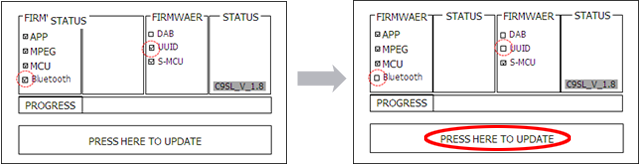
7) Touch the "OK" button.
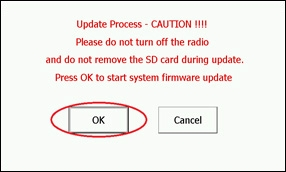
Note: Do not unplug, disconnect or power off the NX706 until the update has been completed. This portion of the update will take about 7 minutes 30 seconds to complete.
8) After the update is completed, NX706 will turn off and back on automatically.
9) Follow the instructions on the screen to properly calibrate the touch screen. Be sure to carefully touch the crosshairs (+) with your finger tip or by using a touch screen stylus pen.
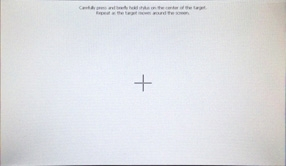
10) After you have completed the touch screen calibration steps, touch the screen in any location to exit the touch screen calibration mode. NX706 will return to the display of Step 2-6.
11) Press "slope (open)" button at the most right side of front panel, and make sure the panel is fully open.
12) Press and hold the MAP button until NX706 power off and then remove the update microSD card that is currently inserted.
13) Insert microSD card into your PC and delete the “SW_UPDATE” folder it contains. Now, copy the “SPP2BASE” folder onto the microSD card.
14) Insert the update microSD card into the microSD card slot of the NX706, then power up the NX706 by pressing MAP button.
15) NX706 will start the software update automatically.

Note: Do not unplug, disconnect or power off the NX706 until the update has been completed. This portion of the update will take about 1minute to complete.
16) After the update has been completed, the NX706 will power off automatically and starts at FM mode. Please press and hold the "MAP" key until NX706 shuts down.
17) With the NX706 powered off, remove the update microSD card that is currently inserted.
18) Re-insert the Navigation SD Card into the microSD card slot which was removed in step 2-4.
19) Restart the NX706 by pushing the MAP button.
20) Press the "slope (open)" button at the most right side of front panel, and make sure the panel is closed to finish "update sequence".
21) Turn off the vehicle’s ignition to finish the "update sequence".
3. Confirm Result
1) With the NX706 powered on, press the “MENU” button.
2) Touch the “Settings” button.
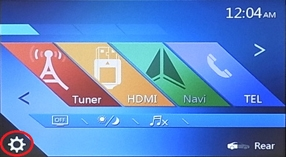
3) Touch the "Set" button of the "Version" item.
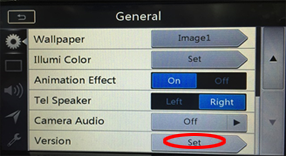
4) Confirm that the following software versions have been successfully updated.
WOS_V1.00.0_8288_20160223
EB2CLS00D_20160223
APP_V 2.5.6_0FW3_170121
MCU_2.1.27_0FW3_161104
MPEG_V 4.0.71_0FW3_170307_2.3
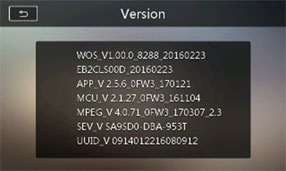
Important: If the software versions on your unit matches the ones listed above then your update has been successfully completed. If any of the software versions do not match, please perform the software update again.
Support / Contact Information
In the event you have any difficulties executing these instructions and/or need assistance, contact Clarion Customer Service at (800)347-8667, option #2 (Monday-Friday, 7:00AM-5:00PM PST).