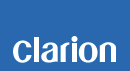NX602 Software Update Instructions (for MPU, MCU and BT)
NX602 Improvement (08/07/2014)
•iPod/SD volume level has been calibrated after ending a Bluetooth phone call.
•ID3 tag information displays correctly in SD mode.
•Bluetooth Phonebook transfer has been corrected and will show less than 1,000 contacts.
•iPod operation pauses during a Bluetooth phone call.
•Improves iPod Classic (160GB) compatibility and resolves freezing issues.
•Bug fixes
Includes NX602 Update (12/25/2013)
•Search in iPod mode
•Corrects freezing while switching between "iPod Video" and "iPod Audio" iPod nano 6th gen
•Displays correct title playing a MP3 disc.
•Mute at volume "0" while iPod mode
•Additional mobile phone compatibility improvements as listed on www.clarion.com/us/en/support/
Includes NX602 Update (06/06/2013)
•Bug Fixes
Includes NX602 Update (12/03/2012)
•The CE69.exe error message no longer appears while in SD card mode.
•The Navigation voice guidance volume level has been improved.
•Corrects pop noise while adjusting the volume after the power is turned off then on.
•Corrects the appearance of a black screen after starting the vehicles engine.
•Bluetooth audio streaming (A2DP) iPhone 5 and Apple iOS 6 devices.
•Additional mobile phone compatibility improvements as listed on www.clarion.com/us/en/support/ .
Includes NX602 Update (08/03/2012)
•Corrects an infrequent volume issue after the NX602 is powered off and then on while in the iPod source.
•iPod audio now resumes playback after selecting “Audio Off.
Includes NX602 Update (06/29/2012)
•Corrects Clock inconsistencies (the audio screen time is different from Navigation screen time).
•Reduces navigation start up time.
•The corrupted navigation SD card symptom has been improved.
Estimated Update Time:25 minutes
Introduction
Please download and print this NX602 Software Update procedure prior to downloading and installing this software update. It is important that this procedure is done in the order described in this document as failure to do so may result in the NX602 becoming inoperable.
Please confirm the software version of your unit prior to performing the update. Refer to step “3. Confirm Result”. If the software version on your device matches the versions listed in step “3. Confirm Result”, then your NX602 is up to date and you do not need to perform the software update.
Warning: Do not perform this software update while operating the vehicle. Do not interrupt the power of the NX602 while the update is in progress. Remember to record all the “Settings” prior to performing the update process, as the unit will return to factory default settings after the update.
Requirements
•A Windows PC with an internet connection and a
Zip/Unzip program installed into it.
•A blank microSD with 256MByte or greater of memory.
•A microSD card reader for your PC.
1. Preparation
1) Download the “NX602.zip” file and save it to your computers desktop.
The files are zip-compressed and you will need to unzip them onto your PC prior to copying the files to the blank microSD card.
NX602.zip
When the file is unzipped, you will see one folder and six files.
Folder:CE69
Files:MCU.bin, BT.bin, BTVer.bin, bootloader.bin, flasher.bin, updater.bin
2. Update

1) Copy the one folder and six files listed above to the blank microSD card.
2) Power off the NX602 and remove the navigation microSD card that is currently inserted.
Note: The navigation map data is contained on the original navigation microSD card. Be careful not to misplace or damage the original navigation microSD card.
3) Insert the update microSD card into the microSD card slot, then power up the NX602.

Exp.1
4) Select the "Settings" option in the main menu. (Exp.1)

Exp.2
5) Press the down arrow and then press the "Version" button to the right of “System Software”. (Exp.2)

Exp.3
6) Select the "Update" option. (Exp.3)

Exp.4
7) Select the right facing arrow button to the right of “MPU:” (Exp.4)

Exp.5
8) Select the right facing arrow button. (Exp.5)
Note: Do not unplug, disconnect or power off the NX602 until the update has been completed. After the MPU has been updated, the NX602 will automatically restart. This portion of the update will take about two minutes to complete.
9) Once the NX602 restarts, return to the update screen using steps 4, 5 and 6.
Exp.6
10) Select the right facing arrow button to the right of “MCU:” (Exp.6)

Exp.7
Note: Do not unplug, disconnect or power off the NX602 until the update has been completed. After the MCU has been updated, the NX602 will automatically restart. This portion of the update will take about one minute to complete.
12) Once the NX602 restarts, return to the update screen using steps 4, 5 and 6.

Exp.8
13) Select the right facing arrow button to the right of “BT:” (Exp.8)

Exp.9
14) Select the right facing arrow button. (Exp.9)
Note: Do not unplug, disconnect or power off the NX602 until the update has been completed. After the BT has been updated, the NX602 will automatically restart. This portion of the update will take about one minute to complete.
15) Power off the NX602 and remove the update microSD card that is currently inserted.
16) Insert the Navigation microSD card into the microSD card slot.
3. Confirm Result
1) Power up the NX602 and select the "Settings" option in the main menu. (Exp.1)
2) Press the down arrow and then press the "Version" button to the left of “System software”. (Exp.2)
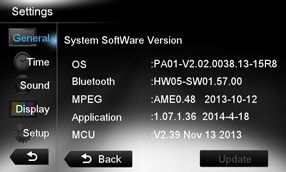
3) Confirm that the following software versions have been successfully updated.
Bluetooth : HW05-SW01.57.00
Application : 1.07.1.36 2014-04-18
MCU : V2.39 Nov 13 2013
Important: If the software versions on your unit matches the ones listed above then your update has been successfully completed. If any of the software versions do not match, please perform the software update again. After the “NX602 MPU, MCU, and BT Update” has been successfully completed the “NX602 OS Update” must be performed immediately, otherwise the unit will not operate properly.
Support / Contact Information
In the event you have any difficulties executing these instructions and/or need assistance, contact Clarion
Customer Service at (800)347-8667, option #2 (Monday-Friday, 7:00AM-5:00PM PST).