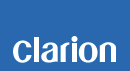M606 Software update
M606 Improvements 5/14/2018
• iOS 11 compatibility
Included M606 Improvements 2/8/2017
• Added Android MTP functionality
• In addition to Standard and Multi-Zone modes, Tower mode has been added
• New Audio Adjustment menu structure
• iPod content now alphabetized
• Wired remote fixes
• Bug fixes
Estimated Update Time: 90 seconds
Introduction
Please download and print this M606 Software Update procedure prior to downloading and installing this software update. It is important that this procedure is done in the order described in this document as failure to do so may result in the M606 becoming inoperable.
Please confirm the software version of your unit prior to performing the update. Refer to step “3. Confirm Result”. If the software version on your device matches the versions listed in step “3. Confirm Result”, then your M606 is up to date and you do not need to perform the software update.
Warning: Do not perform this software update while operating the vessel/vehicle. Do not interrupt the power of the M606 while the update is in process. Remember to record all the “Settings” prior to performing the update process as, after the update, the settings will be reset to the factory default.
Requirements
• A Windows PC with an internet connection and a Zip program installed into it. (http://winzip.com/downwz.htm). Note that the PC will need to be accessed throughout the update process, as files will need to be loaded and deleted from the USB memory device.
• A blank USB memory device with 256MByte or 4GByte maximum.
• Access to the USB port on the M606.
1. Preparation
1) Download the “M606.zip” file and save it to your computer's desktop. The file is zip-compressed and you will need to unzip it onto your PC prior to copying the files to a USB memory device.
M606.zip (2.30MByte)
When the file is unzipped, you will see one file.
M606.hex (6.88MByte)
2. Update
1) Copy the “M606.hex” file to a blank USB memory device from your PC.
2) With the M606 powered on, insert the USB memory device into the USB port. The unit will automatically recognize the USB memory device and display USB and then “FOLDER 0000, TRACK 0000”. Press and hold BND and DISP buttons simultaneously to display “MCU UPDATE”, rotate the right knob to change to “YES”. Press ENT button to start update process.
Note: Do not interrupt the update process. The M606 will automatically turn off once update is completed.
3) Once the process has been completed, please remove the USB memory device from the M606.
3. Confirm Result
M606
Power up the M606, press and hold “BND and preset button 6” simultaneously to display version, confirm version reads
“VM-180424-1U”.
Important: If any of the software versions do not match, please perform the software update again.
Support / Contact Information
In the event you have any difficulties executing these instructions and/or need assistance, contact Clarion Customer Service at (800)347-8667, option #2 (Monday-Friday, 7:00AM-5:00PM PST).