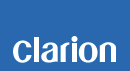M205 Software update
M205 Improvements
• Unit will not turn on.
Estimated Update Time: 90 seconds
Introduction
Please download and print this M205 Software Update procedure prior to downloading and installing this software update. It is important that this procedure is done in the order described in this document as failure to do so may result in the M205 becoming inoperable.
Please confirm the software version of your unit prior to performing the update. Refer to step “3. Confirm Result”. If the software version on your device matches the versions listed in step “3. Confirm Result”, then your M205 is up to date and you do not need to perform the software update.
Warning: Do not perform this software update while operating the vessel/vehicle. Do not interrupt the power of the M205 during the update process. Remember to record all the “Settings” prior to performing the update process, as after the update the settings will be reset to the factory default.
Requirements
• A Windows PC with an internet connection and a Zip/Unzip program installed into it. (http://winzip.com/downwz.htm). Note that the PC will need to be accessed throughout the update process, as files will need to be loaded and deleted from the USB memory device.
• A blank USB memory device with 256MByte or 4GByte maximum.
• Access to the USB port on the M205.
1. Preparation
1) Download the “M205.zip” file and save it to your computer's desktop. The file is zip-compressed and you will need to unzip it onto your PC prior to copying the files to a USB memory device.
M205.zip (321kByte)
When the file is unzipped, you will see two files.
M505_M205_V0.30_150625.MVA (494kByte)
MCU_UPDATE_0625_V21.SMX (6.13kByte)
2. Update
1) Copy the “M505_M205_V0.30_150625.MVA” file first to a blank USB memory device from your PC. Do not copy both files to the USB memory device, as the updates are designed to be done individually.
2) With the M205 powered on, insert the USB memory device into the USB port. The unit will automatically recognize the USB memory device and show “USB FW UPDATE”, press the volume knob to start update process.
Note: Do not interrupt the file transfer process. The M205 will automatically reboot when the file transfer is complete.
3) Once the process has been completed, please remove the USB memory device from the M205.
4) Plug the USB memory device into your PC and delete the file it contains.
5) Now, copy the “MCU_UPDATE_0625_V21.SMX” file to the USB memory device.
6) With the M505/M205 powered on, insert the USB memory device into the USB port. The unit will automatically recognize the USB memory device and show “MCU UPDATE”, press the volume knob to start update process.
Note: Do not interrupt the update process. The M205 will automatically switch to the tuner model when the file transfer is complete.
7) Once the process has completed, please remove the USB memory device from the M205.
3. Confirm Result
M205
Power up the M205, press and hold “DISP” button, press “│◄◄” button to display About, and then press volume knob to display “DECODE VER, 0.30D150625. Rotate volume knob clockwise to display “MCU VER, V21_06_25”.
Important: If the software versions does not match, please perform the software update again.
Support / Contact Information
In the event you have any difficulties executing these instructions and/or need assistance, contact Clarion Customer Service at (800)347-8667, option #2 (Monday-Friday, 7:00AM-5:00PM PST).