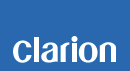CMS5 Software update
CMS5/MW4 Improvements 3/10/17
Ver. V12.00.09
• Latency
• Faster Population of Album Art
• Pandora, Android over Bluetooth
• iPod, SWI & IR improvements
• Bug fixes
Estimated Update Time: 15 to 45 minutes depending if MW4 is also updated
Introduction
Please download and print this CMS5/MW4 Software Update procedure prior to downloading and installing this software update. It is important that this procedure is done in the order described in this document. Failure to do so may result in the CMS5 becoming inoperable.
Please confirm the software version of your unit prior to performing the update. Refer to step “4. Confirm Result”. If the software version on your device matches the versions listed in step “4. Confirm Result”, then your CMS5/MW4 is up to date and you do not need to perform this software update.
Warning: Do not perform the software update while operating the vessel/vehicle. Do not interrupt the power to the CMS5/MW4 while the update is in progress. The update process will return user settings to the factory default. Record all settings before performing the update in order to return the settings after the update.
Requirements
• A Windows PC with an internet connection and a Zip program installed into it. (http://winzip.com/downwz.htm).
• A blank USB memory device with at least 1GB of memory. (SanDisk USB recommended)
• Access to the USB port on the CMS5 Black Box.
1. Preparation
a) Download the “CMS5_MW4_12.00.09.zip” file and save it to your computer’s desktop. The file is zip-compressed and you will need to unzip it onto your PC prior to copying the files to the USB memory device.
CMS5_MW4_12.00.09.zip (128MByte)
When the file is unzipped, you will see the following items:
CMS5_MW4_12.00.09 folder (257MByte)
• UPGRADE_FILES (empty folder)
• DC (32.4 MByte)
• BB (133 MByte)
• MW4 (90.7 MByte)
• H10077-V2R138-10003.dfu (file)
• nf23xx_dfu (file)
2. Update #1 (Bluetooth software v.138)
a) Copy the “UPGRADE_FILES” folder to the blank USB memory drive.
b) Copy the 2 files below and paste inside the “UPGRADE_FILES” folder on the USB memory device.
• H10077-V2R138-10003.dfu
• nf23xx_dfu
c) With the CMS5 Powered Off, insert the USB memory device into the USB port (NO other USB drives should be attached while performing the update).
d) Turn the CMS5 Power On. The CMS5 will auto launch USB and proceed with update process.
Note: Do not interrupt the update process.The CMS5 will show the home page, but the Voltage will be 0.0 Volts. The CMS5 will restart into Tuner Source and Voltage will be shown correctly when the update is complete. (Estimated time is 2 to 3 minutes for update #1 to be completed)
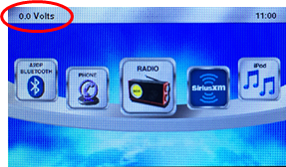
e) Once the process has completed, power off and remove the USB memory device from the CMS5.
3. Update #2 (Black Box, DC and MW4)
a) Delete all the files inside the “UPGRADE_FILES” and the “cms5_Log” folder. Copy the folders below and paste inside the “UPGRADE_FILES” folder on the USB memory device.
BB Folder
DC Folder
MW4 Folder Note: 1. DO not copy the MW4 Folder if an MW4 is not connected to the CMS5.
2. Only one MW4 can be updated at a time, unplug any additional MW4.
3. Updating an additional MW4
3-1. Unplug updated MW4, connect one additional MW4.
3-2. Repeat step 3. Update #2 for an additional MW4.
b) With the CMS5 Powered Off, insert the USB memory device into the USB port. (NO other USB drives should be attached while performing the update).
c) Turn the CMS5 Power On. The CMS5 will auto launch USB and proceed with update process.
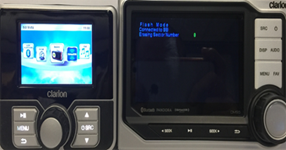
CMS5 update in progress

MW4 update in progress
Note: Do not interrupt the update process. The CMS5 will restart when the update is complete. (Estimated time is 40 seconds for BB and 7 minutes for DC)
NOTE: If the MW4 is connected, an additional 40 minutes will be needed for it to update.
d) Once the process has completed, power off and remove the USB memory device from the CMS5.
4. Confirm Result
For the CMS5
Using the CMS5 Display Controller, press SRC, rotate the knob to highlight SETTINGS.
Press the knob to enter.
Rotate the knob to highlight CMS5 SETTINGS.
Press the knob to Enter.
CMS5
Hardware: PP2
OS: Linux_CMS5 2.6.35
DC Version: 12.00.09
Bluetooth: H10077-V2R138
Application: 12.00.09

For the MW4
Using the MW4 Wired Remote, press SRC, rotate the knob to highlight SETTINGS.
Press the knob to enter.
Rotate the knob to highlight SYSTEM INFORMATION.
Press the knob to enter.
Hardware: PP2
OS: Linux_CMS5 2.6.35
MW4 Information: 12.00.09
Bluetooth: H10077-V2R138
Application: 12.00.09

Important: If any of the software versions do not match, please repeat the software update procedure.
Support / Contact Information
In the event you have any difficulties executing these instructions and/or need assistance, contact Clarion Customer Service at (800)347-8667, option #2 (Monday-Friday, 7:00AM-5:00PM PST).