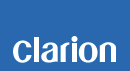CMS4 Software update
CMS4 Improvements 08/01/2018
• Improve UI coloring schemes
• Bug fixes
CMS4 Improvements 08/01/2017
• Additional illumination steps in day and night mode
• Alphabet search in iPod mode
• iPod playback while indexing
• Improved AM sensitivity
• Bug fixes
Estimated Update Time: 5 minutes
Introduction
Please download and print this CMS4 Software Update procedure prior to downloading and installing this software update. It is important that this procedure is done in the order described in this document as failure to do so may result in the CMS4 becoming inoperable.
Please confirm the software version of your unit prior to performing the update. Refer to step “3. Confirm Result”. If the software version on your device matches the versions listed in step “3. Confirm Result”, then your CMS4 is up to date and you do not need to perform the software update.
Warning: Do not perform this software update while operating the vessel/vehicle. Do not interrupt the power of the CMS4 while the update is in process. Remember to record all the “Settings” prior to performing the update process as, after the update, the settings will be reset to the factory default.
Requirements
• A Windows PC with an internet connection and a Zip program installed into it. (http://winzip.com/downwz.htm). Note that the PC will need to be accessed throughout the update process, as files will need to be loaded and deleted from the USB memory device.
• A blank USB memory device with 256MB or greater of memory.
• Access to the USB ports on the CMS4 display controller unit and black box.
1. Preparación
1) Descargue el archivo “CMS4.zip” y guárdelo en el escritorio de su computadora. El archivo está comprimido en zip y tendrá que descomprimirlo en su PC antes de copiar los archivos a un dispositivo de memoria USB.
CMS4.zip (5.90MByte)
When the file is unzipped, you will see three files.
• CMS4_GUI_V1806210E60.img (8795KB)
• CMS4_DECODE_V6323_171023.MVA (616KB)
• CMS4_MCU_V1806270432.smx (191KB)
2. Update
1) Copy the “CMS4_GUI_V1806210E60.img” file to a blank USB memory device from your PC.
2) With the CMS4 powered on, insert the USB memory device into the Display Controller Unit’s USB port. The unit will automatically recognize the USB memory device and show “CLARION GUI UPGRADE”, press the menu knob to start update process.
Note: Do not interrupt the update process. The CMS4 will automatically restart and switch to the tuner mode when the file transfer is complete.
3) Once the CMS4 has switched to the tuner mode, remove the USB memory device.
4) Plug the USB memory device into your PC and delete the file it contains.
5) Now, copy the “CMS4_DECODE_V6323_171023.MVA” file to the USB memory device.
6) With the CMS4 powered on, insert the USB memory device into the Black box’s USB port. Press the SRC button until USB is displayed.
7) With “Decoder upgrade” displayed, rotate the Menu knob to select “YES”, and press the menu knob to start update process.
Note: Do not interrupt the update process. The CMS4 will automatically restart and switch to the tuner mode when the file transfer is complete.
8) Once the CMS4 has switched to the tuner mode, remove the USB memory device.
9) Plug the USB memory device into your PC and delete the file it contains.
10) Now, copy the “CMS4_MCU_V1806270432.smx” file to the USB memory device.
11) With the CMS4 powered on, insert the USB memory device into the Black box’s USB port. Press the SRC button until USB is displayed.
12) With “MCU upgrade” displayed, rotate the Menu knob to select “YES”, and press the menu knob to start update process.
Note: Do not interrupt the update process. The CMS4 will automatically restart and display “Select Audio Mode” when the file transfer is complete.
13) Rotate the menu knob to select “STANDARD MODE or MULTI-ZONE MODE”, press menu button to confirm selection.
14) Remove USB memory device.
3. Confirm Result
CMS4
Power up the CMS4, press and hold “MENU” knob for 2 seconds, rotate the MENU knob to INFO, press menu knob to display Info Settings.
MCU : 1806270432
Decode : 1710236323
GUI : 1806210E60
Important: If any of the software versions do not match, please perform the software update again.
Support / Contact Information
In the event you have any difficulties executing these instructions and/or need assistance, contact Clarion Customer Service at (800)347-8667, option #2 (Monday-Friday, 7:00AM-5:00PM PST).