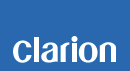CMS20 Software update
CMS20 Improvements (09/15/2018)
• New interface layouts (now configurable to 2, 3 or 4 line versions)
• Improved NMEA 2000 functionality with MW6 adapter (MW6 adapter needs firmware version V02.xx.xx or above)
• SiriusXM bug fixes
• General improvements
Estimated Update Time: 2 minutes
Introduction
Please download and print this CMS20 Software Update procedure prior to downloading and installing this software update. It is important that this procedure is done in the order described in this document as failure to do so may result in the CMS20 becoming inoperable.
Please confirm the software version of your CMS20 prior to performing the update. Refer to step “3. Confirm Result”. If the software version on your CMS20 matches the version listed in step “3. Confirm Result”, then your CMS20 is up to date and you do not need to perform this software update.
Warning: Do not perform this software update while operating the vessel/vehicle. Do not interrupt the power of the CMS20 during the update process. Remember to record all the “Settings” prior to performing the update process, as after the update the settings will be reset to the factory default.
Requirements
• A Windows PC with an internet connection and a Zip program installed into it. (http://winzip.com/downwz.htm).
• A blank USB memory device with 256MB or greater of memory.
• Access to the USB ports on the CMS20.
1. Preparation
1) Download the “CMS20.zip” file and save it to your computer’s desktop. The file is zip-compressed and you will need to unzip it onto your PC prior to copying the files to a USB memory device.
CMS20.zip (311KB)
When the file is unzipped, you will see one file.
• CMS20_V1.30.08_180816.MVA (439KB)
2. Update
1) Copy the “CMS20_V1.30.08_180816.MVA” file to a blank USB memory device from your PC.
2) With the CMS20 powered on, insert the USB memory device into the USB pigtail. The unit will automatically recognize the USB memory device and show “FW Update” on the display and then press Enter.
Note: Do not interrupt the file transfer process. The CMS20 will display “Completed” after update is completed.
3) Once the process has been completed, please remove the USB memory device from the CMS20.
3. Confirm Result
Power up the CMS20, press and hold “MENU”, press “▼” button to display About, and then press Enter. Confirm the software version reads “Main: V1 . 30DD180816”.
Important: If any of the software versions do not match, please perform the software update again.
Support / Contact Information
In the event you have any difficulties executing these instructions and/or need assistance, contact Clarion Customer Service at (800)347-8667, option #2 (Monday-Friday, 7:00AM-5:00PM PST).