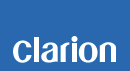CMD8 Software update
CMD8 Improvements (09/22/2016)
• Wired remote update
CMD8 Improvements (01/02/2014)
• BEAT EQ / CUSTOM setting are retained after power OFF->ON.
• iPod no longer continues to play when changing modes
Estimated Update Time: 20 minutes
Introduction
Please download and print this CMD8 Software Update procedure prior to downloading and installing this software update. It is important that this procedure is done in the order described in this document as failure to do so may result in the CMD8 becoming inoperable.
Please confirm the software version of your unit prior to performing the update. Refer to step “3. Confirm Result”. If the software version on your device matches the versions listed in step “3. Confirm Result”, then your CMD8 is up to date and you do not need to perform the software update.
Warning: Do not perform this software update while operating the vehicle. Do not interrupt the power of the CMD8 while the update is in progress. Remember to record all the “Settings” prior to performing the update process, as the unit will return to factory default settings after the update.
Requirements
• A Windows PC with an internet connection and a Zip/Unzip program installed into it. (http://winzip.com/downwz.htm). Note that the PC will need to be accessed throughout the update process, as files will need to be loaded and deleted from the USB memory device.
• A blank USB memory device with 256MByte or greater of memory.
1. Preparation
1) Download the “CMD8.zip” file and save it to your computers desktop. The file is zip-compressed and you will need to unzip it onto your PC prior to copying the files to a USB memory device.
CMD8.zip (632kByte)
When the file is unzipped, you will see two files.
cdrom.bin (743kByte)
CMD8MCU.BIN (192kByte)
2. Update
1) Copy the “cdrom.bin” file to a blank USB memory device from your PC.
cdrom.bin
2) With the CMD8 powered on, insert the USB memory device into the USB port. The unit will automatically recognize the USB memory device and show “SERVO UPGRADING” on the display.
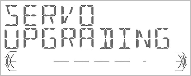
Note: Do not interrupt the file transfer process. The CMD8 will automatically switch to the tuner mode when the file transfer is complete.
3) Once the CMD8 has switched to the tuner mode, remove the USB memory device.
4) Plug the USB memory device into your PC and delete the file it contains.
5) Now, copy the “CMD8MCU.BIN” file to the USB memory device.
CMD8MCU.BIN
6) With the CMD8 powered on, insert the USB memory device into the USB port. The unit will automatically recognize the USB memory device and show “MCU UPG” on the display.
Note: Do not interrupt the file transfer process. The CMD8 will automatically turn off when the file transfer is complete.
7) Once the process has completed, please remove the USB memory device from the CMD8.
3. Confirm Result
1) Power up the CMD8 then, while in tuner mode, press the “DISPLAY” and “ENTER” button simultaneously. Confirm that the version reads “VM-1216-1U”.
2) Load a CD into the CMD8 and, while in CD/MP3 mode, press the DISPLAY” and “ENTER” button simultaneously. Confirm that the version reads “VS-0016”.
Important: If any of the software versions do not match, please perform the software update again.
Support / Contact Information
In the event you have any difficulties executing these instructions and/or need assistance, contact Clarion Customer Service at (800)347-8667, option #2 (Monday-Friday, 7:00AM-5:00PM PST).