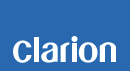NX603 Software update
NX603 Improvements (5/15/14)
• Bluetooth Pandora support in Android Smartphone
• Bug fixes
Improvement history
| Ver.042
(11/1/13) |
Reduces Parking Brake limitations |
| Bug fixes |
Estimated Update Time: 5 minutes
Introduction
Please download and print this NX603 Update procedure prior to downloading and installing this software update. It is important that this procedure is done in the order described in this document as failure to do so may result in the NX603 becoming inoperable.
Please confirm the software version of your unit prior to performing the update. Refer to step “3. Confirm Result” at the end of this document. If the software version on your device matches the versions listed in step “3. Confirm Result”, then your NX603 is up to date and you do not need to perform the software update.
Warning: Do not perform this software update while operating the vehicle. Do not interrupt the power of the NX603 while the update is in progress. Remember to record all the “Settings” prior to performing the update process, as the unit will return to factory default settings after the update.
Requirements
• A Windows PC with an internet connection and a Zip/Unzip program installed into it. (http://winzip.com/downwz.htm).
• A blank microSD with 256MByte or greater of memory.
• A microSD card reader for your PC.
1. Preparation
1) Download the NX603_SW051.zip file and save it to your computers desktop.
The files are zip-compressed and you will need to unzip them onto your PC prior to copying the files to the blank microSD card.
NX603_SW051.zip (221MByte)
When the file is unzipped, you will see one folder and two files.
Folder: UPDATE
Files: product.inf, SU13XXXX.525
2. Update
1) Copy the one folder and two files listed above to the blank microSD card.
2) Power off the NX603 by turning off the vehicle's ignition.
3) Insert the update microSD card into the microSD card slot just below the AUX input (lower left hand corner of the unit), then power up the NX603. (Exp 1)
Note: Use the uppermost uncovered microSD card slot for the update. Do not remove the Mapping microSD card that is located in the lower microSD card slot that is covered by the plastic cover.
4) Touch the “Menu” button to switch to the Top Menu screen. (Exp.2)
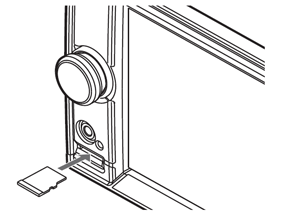
Exp. 1

Exp. 2
5) Touch the "Settings" button (lower left hand corner of the screen). (Exp.3)
6) Scroll down to "System Software" and touch the "Version" button. If the "Version" button is grayed out, engage the parking brake. (Exp.4)
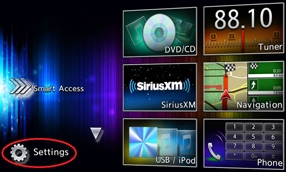
Exp. 3
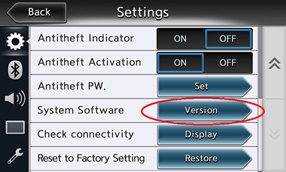
Exp. 4
7) Touch the "Update" button (lower right hand corner of the screen). (Exp.5)
8) Touch the "Yes" button to start the update. (Exp.6)
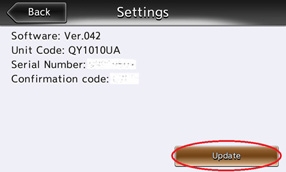
Exp. 5
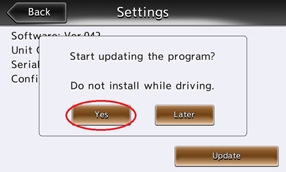
Exp. 6
Note: During the update, a black screen appears for the first 10 to 20 seconds. Do not unplug, disconnect or power off the NX603 until the update has been completed. This portion of the update will take about three minutes to complete.
9) Once you see "The update completed successfully." displayed on the screen, power off the NX603 by turning off the vehicle's ignition and remove the update microSD card that is currently inserted.
3. Confirm Result
1) Touch the “Menu” button to switch to the Top Menu screen. (Exp.2)
2) Touch the "Settings" button (lower left hand corner of the screen). (Exp.3)
3) Scroll down to "System Software" and touch the "Version" button. If the "Version" button is grayed out, engage the parking brake. (Exp.4)
4) Confirm that the following software versions have been successfully updated.
Software: Ver. 051
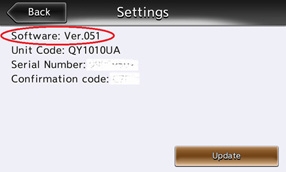
Important: If the software versions on your unit matches the ones listed above then your update has been successfully completed. If any of the software versions do not match, please perform the software update again.
Support / Contact Information
In the event you have any difficulties executing these instructions and/or need assistance, contact Clarion
Customer Service at (800)347-8667, option #2 (Monday-Friday, 7:00AM-5:00PM PST).