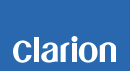NX706E Software update
NX706E Improvements (02/21/2017)
• Fixed that the mode return to tuner from the another mode after ACC OFF/ON
• Fixed FM gain level.
• Fixed error message happens with USB mode.
• Fixed some German language sentences.
• Fixed CD track list display.
• Fixed memory reset.
Estimated Update Time: 7.5 minutes
Introduction
Please download and print this NX706E Software Update Instructions procedure prior to downloading and installing this software update. It is important that this procedure is done in the order described in this document as failure to do so may result in the NX706E becoming inoperable.
Please confirm the software version of your unit prior to performing the update. Refer to step “3. Confirm Result” at the end of this document. If the software version on your device matches the versions listed in step “3. Confirm Result”, then your NX706E is up to date and you do not need to perform the software update.
Warning: Do not perform this software update while operating the vehicle. Do not interrupt the power of the NX706E while the update is in progress. Remember to record all the “Settings” prior to performing the update process, as the unit will return to factory default settings after the update.
Requirements
• A Windows PC with an internet connection and a Zip/Unzip program installed into it.
• A blank microSD with 256MByte or greater of memory.
• A microSD card reader for your PC.
1. Preparation
1) Download the “NX706E.zip” file and save it to your computer's desktop. The files are zip-compressed and you will need to unzip it onto your PC prior to copying the files to the blank microSD card.
NX706E.zip ( About 46.9MByte )
When the file is unzipped, you will see following folder
"SW_Update"
2. Update
1) Copy the "SW_Update" folder on to the blank microSD card.
2) Press "slope (open)" button at the most right side of front panel, and make sure the panel is fully open".
3) Push and hold "MAP" key until NX706E is powered off.
4) With the NX706E powered off, please remove the Navigation SD Card which is currently in the SD Card Slot.
Note: The navigation map data is contained on the original navigation microSD card. Be careful not to misplace or damage the original navigation microSD card.
5) Insert the update microSD card into the microSD card slot, then power up the NX706E.
6) Touch the ""PRESS HERE TO UPDATE"" button.
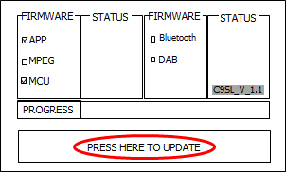
7) Touch the "OK" button.
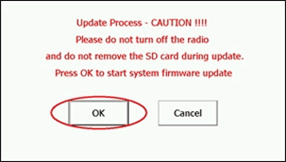
Note: Do not unplug, disconnect or power off the NX706E until the update has been completed. This portion of the update will take about 7.5 minutes to complete.
8) After the update is completed, NX706E will turn off and back on automatically.
9) Follow the instructions on the screen to properly calibrate the touch screen. Be sure to carefully touch the crosshairs (+) with your finger tip or by using a touch screen stylus pen.
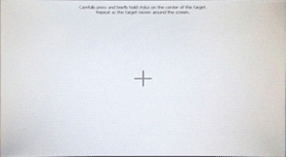
10) After you have completed the touch screen calibration steps, touch the screen in any location to exit the touch screen calibration mode. NX706E will return to the display of Step 2-6.
11) Press and hold the MAP button until NX706E power off and then remove the update microSD card that is currently inserted.
12) Re-insert the Navigation SD Card into the microSD card slot which was removed in step 2-4.
13) Restart the NX706E by pushing the MAP button.
14) Press the "slope (open)" button at the most right side of front panel, and make sure the panel is closed to finish "update sequence".
15) Turn off the vehicle’s ignition to finish the "update sequence".
3. Confirm Result
1) With the NX706E powered on, press the “MENU” button.
2) Touch the “Settings” button.
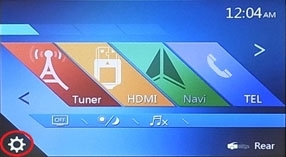
3) Touch the "Set" button of the "Version" item.
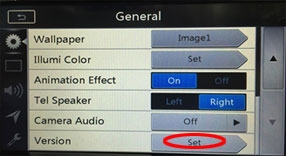
4) Confirm that the following software versions have been successfully updated.
WOS_V 1.00.0_8288_20160408
EB2CLS00D_20160408
APP_V 2.3.8_0K13_170113
MCU_V 2.1.13_0K13_161110
MPEG_V 4.0.71_0K13_160919_2.3
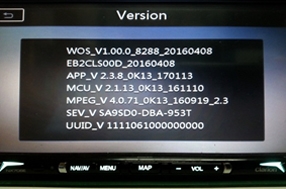
Important: If the software versions on your unit matches the ones listed above then your update has been successfully completed. If any of the software versions do not match, please perform the software update again.