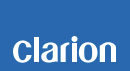CZ215E Software update
CAUTIONS
*Please confirm software version of your radio unit before updating.
Please refer to the below chapter 3. Confirm Version.
It will not be necessary to update your radio unit if the software version of your unit is equal or higher than the below:
・Main software version : "M3.47.0"
・Sub software version : "S1.36.0"
E.g. the software version of your unit should be updated with version “M3.47.0” and "S1.36.0" when these versions are lower than above as follows "M1.36.0", "S1.29.0”.
*Do not disconnect the unit from battery or change ignition during software update.
*Do not operate the unit while the unit is updating.
*After the unit has been updated all settings will be reset. Please record all settings that had set before you begin the update.
*Please update MAIN software firstly and then update sub software version refer to the below chapter2. Otherwise software update might NOT be successful.
Estimated Update Time: 5 minutes
1.Preparation
1.1. Format the USB memory stick
Prepare a USB memory stick and format it as FAT32.
1.2. Download
Please download ”CZ215E.zip” file.
Unzip the file on your PC.
CZ215E.zip (555kByte)
When above file is unzipped, two files are created in”CZ215E” folder:
* M_3470_CZ215_EU.bin (2,048kByte)
* S_1360.bin (28kByte)
2.Update
CAUTIONS!!
Please update MAIN software firstly according to the following steps.
2.1. Main Software
1) Copy M_3470_CZ215_EU.bin from the PC to the empty USB memory stick.
The other files must not be stored in the USB memory stick.
2) Press and release any button to turn on the unit.
3) Insert the USB memory stick into the USB slot on the unit.
4) Press and release [SRC] button until display screen shows “USB”, then display screen automatically shows “NO FILE“.
5) Press [3] button then press [ADJ] button and hold these buttons until display screen shows “FWUPDATE” and release these buttons. Display screen will automatically show “C3 UPDATE”.
6) Press and release [VOL] knob, then the display screen will show “LOADER”.
7) Press [3] button then press [ADJ] button and hold these buttons until display screen shows “FWUPDATE” and release these buttons. It will start main software update.
8) While the software is updating, “UPDATE XXX” will be displayed on the display screen. (XXX is percentage of progress)
9) After update successfully, it will restart automatically and then become POWER OFF state. (Displaying “AM 12:00”)
10) Remove USB memory stick from the unit. Please delete any file in the USB memory stick.
2.2. Sub Software
CAUTIONS!!
Please finish the updating of MAIN software as above before you start to update sub software version. Otherwise sub software might NOT be updated successfully.
1) Please confirm Main software version("M3.47.0") of your radio unit before updating.
Please refer to the below chapter 3. Confirm Version.
2) Copy “S_1360.bin” from the PC to the empty USB memory stick.
The other files must not be stored in the USB memory stick.
3) Press and release any button to turn on the unit.
4) Insert the USB memory stick into the USB slot on the unit.
5) Pressing and releasing [SRC] button until display screen shows “USB”, display screen automatically shows “NO FILE“.
6) Press [3] button then press [ADJ] button and hold these buttons until display screen shows “FWUPDATE” and release these buttons.
Display screen will automatically show “C3 UPDATE”.
7) Rotate [VOL] knob clockwise or counterclockwise until “SYS UPDATE” is displayed.
8) Press and release [VOL] knob, then display screen will show “LOADER”, and then it will start sub software update.
9) While the software is updating, “UPDATE XXX” will be displayed on the display screen. (XXX is percentage of progress)
10) After update successfully, it will restart automatically and then become POWER OFF state. (Displaying “AM 12:00”)
11) Remove USB memory stick from the unit. Please delete any file in the USB memory stick.
3.Confirm Version
1) Press and release any button to turn the unit on.
2) After entering FM mode, press [1] button then press [ADJ] button and release these buttons
3) Make sure that “M3.47.0” is on the display screen.
4) Press and release [ADJ] button and make sure that “S1.36.0” is on the screen display.
5) Press and release [ADJ] button to go back to FM mode.
4.Countermeasure for Aborted Software Update
4.1 Main Software Update Failure
If software update is aborted by changing ignition or removing USB memory stick, following steps are required to complete software update.
1) The file of USB memory stick must only be “M_3470_CZ215_EU.bin”.
2) Insert the USB memory stick.
3) If “LOADER” is on the display screen,press [3] button then press [ADJ] button and hold these buttons until the display screen shows “FWUPDATE” and release these buttons.
4) If update is not started, format the USB memory stick as FAT32 and turn back to the step written in section 2.1 and update main software again.
4.2 Sub Software Update Failure
If software update is aborted by changing ignition or removing USB memory stick or USB memory stick is empty or the content of USB memory stick is incorrect, the display screen will show “LOADER” or “UPDT ERR”, following steps are required to complete software update.
1) Format the USB memory stick as FAT32.
2) Turn back to the step written in section 2.2 and update sub software again.
5. The contents of improvement
In this software, the following bugs were fixed.
* Improve Radio reception performance
* Improve CD sound skipping
* Unplayable AAC format file
* Improve iPod Menu
* Improve AUX Sense LOW/MID/HIGH levels
* Improve Clock accuracy
* Improve Display mode for holding Clock display
* Improve Beep tone and volume
* Improve GEQ function
* Countermeasure to prevent of POP noise with using external amplifier
* Improve Subwoofer mode operation
* Improve Subwoofer Phase switching
* Bug Fixes