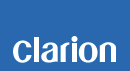NX404 Software Update Instructions (for APP and MCU)
Caution : Please do update by "For OS " procedure before doing this software update.
NX404 Improvements (08/06/2014)
• Reverse Camera swithing
• Mute after ACC off
• Display of HDMI screen switching
• Bluetooth bug fixes
• Other bug fixes
Estimated Update Time: 10 minutes
Introduction
Please download and print this NX404 Software Update procedure prior to downloading and installing this software update. It is important that this procedure is done in the order described in this document as failure to do so may result in the NX404 becoming inoperable.
Please confirm the software version of your unit prior to performing the update. Refer to step “3. Confirm Result” at the end of this document. If the software version on your device matches the versions listed in step “3. Confirm Result”, then your NX404 is up to date and you do not need to perform the software update.
Warning: Do not perform this software update while operating the vehicle. Do not interrupt the power of the NX404 while the update is in progress. Remember to record all the “Settings” prior to performing the update process, as the unit will return to factory default settings after the update.
Requirements
• A Windows PC with an internet connection and a Zip/Unzip program installed into it. (http://winzip.com/downwz.htm).
• A blank microSD with 256MB or greater of memory.
• A microSD card reader for your PC.
1. Preparation
1) Download the “NX404_APP&MCU.zip” file and save it to your computers desktop. The files are zip-compressed.
NX404_APP&MCU.zip (About 37.3MByte)
When the file is unzipped, you will see one folder.
Folder: SW_Update
2. Update
1) Copy the whole zip file on to the blank microSD card. Once the .zip file is on the microSD card, right click on the .zip file and choose the option "extract here". After the file has completed extracting, delete the .zip file from the microSD card. Once complete, safely eject the microSD card from your computer.
2) Power off the NX404 by turning off the vehicles ignition and remove the navigation microSD card that is currently inserted on the upper left hand side of the screen.
Note: The navigation map data is contained on the original navigation microSD card. Be careful not to misplace or damage the original navigation microSD card.
3) Insert the update microSD card into the microSD card slot, then power up the NX404.
4) Touch the "PRESS HERE TO UPDATE" button.
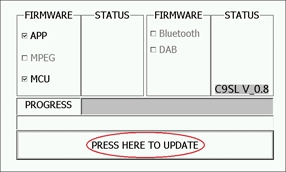
5) Touch the "OK" button.
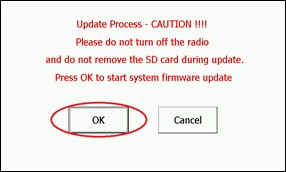
Note: Do not unplug, disconnect or power off the NX404 until the update has been completed. This portion of the update will take about three minutes to complete.
6) After the update is completed, NX404 will trun off and on automatically.
7) Follow the instructions on the screen to properly calibrate the touch screen. Be sure to carefully touch the crosshairs (+) with your finger tip or by using a touch screen stylus pen.
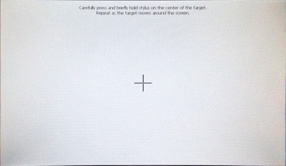
8) After you have completed the touch screen calibration steps, touch the screen in any location to exit the touch screen calibration mode. NX404 will return to the display of Step 2-4.
9) Power off the NX404 by turning off the vehicles ignition and remove the update microSD card that is currently inserted.
10) Insert the Navigation microSD card into the microSD card slot and power up the NX404.
3. Confirm Result
1) Press the “MENU” button that is located on the horizontal left of the front panel.
2) Touch the “Settings” button.
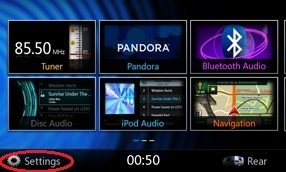
3) Scroll to the end of the “General” tab list.
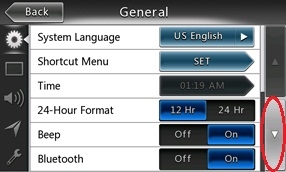
4) Touch the "Set" button of the "Version" item.
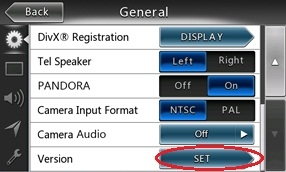
5) Confirm that the following software versions have been successfully updated.
APP_V 7.1.22_0F23_140530
MCU_V 2.1.56_0F23_140520
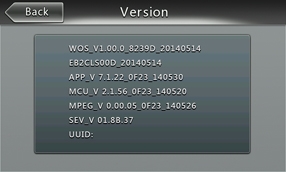
6) Press the “MENU” button once again.
7) Touch the “Bluetooth Audio” icon.
8) Touch the “Gear (Settings)” button in the lower left corner of the screen.
9) Confirm that the following software versions have been successfully updated.
Sfwe 1.1.13
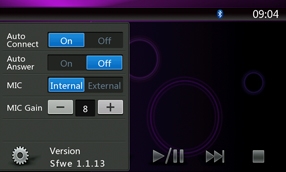
Important: If the software versions on your unit matches the ones listed above then your update has been successfully completed. If any of the software versions do not match, please perform the software update again.
Support / Contact Information
In the event you have any difficulties executing these instructions and/or need assistance, contact Clarion
Customer Service at (800)347-8667, option #2 (Monday-Friday, 7:00AM-5:00PM PST).